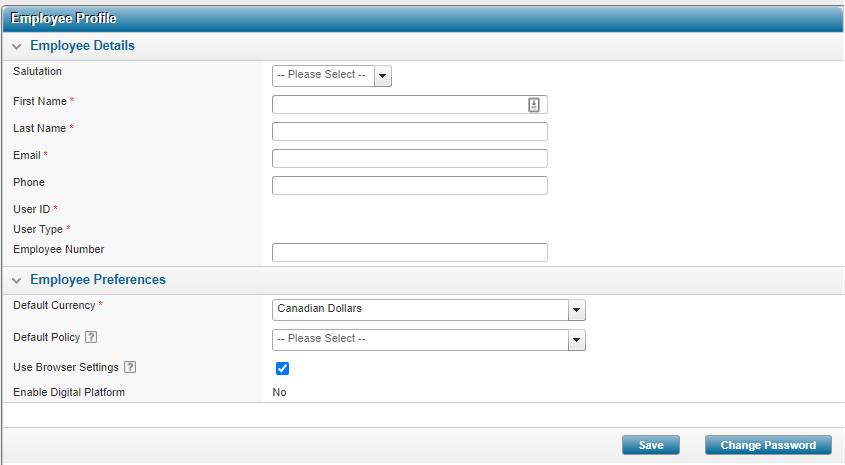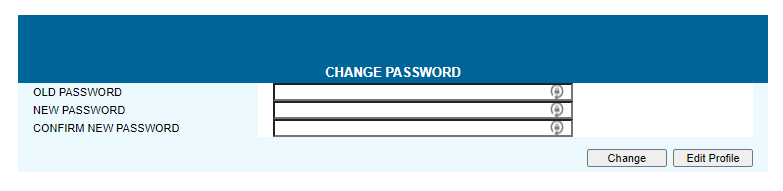Modifying Your Password
There are times when you are required to modify your password:
- When logging on to the system for the very first time.
- When the system alerts you that a certain time period has elapsed and you must modify your password (for example, every 60 days).
Note: Your password:
- must be at least 6 characters long,
- cannot contain 3 repeating characters,
- cannot be reused within a cycle of 6 unique passwords,
- cannot be the same as the user ID, and
- expires in 60 days.
Steps
-
In the main menu, click Profile. The Profile window appears.
-
At the bottom of the window, click Change Password. The Change Password window appears.
- Type your old password then type your new password.
- Type your new password in the Confirm New Password box.
- Click Change.
Result
The system saves the new password and decommissions the use of the previous password.